iOS app development
Building a new iOS app? To improve results, when beginning iOS app development, identify key developer requirements, choose the right programming language and draw from cloud-based resources.
What is iOS app development?
iOS application development is the process of making mobile applications for Apple hardware, including iPhone, iPad and iPod Touch. The software is written in the Swift programming language or Objective-C and then deployed to the App Store for users to download.
If you're a mobile app developer, you may have had reservations about iOS development. For example, each developer needs a Mac computer—and Macs are generally more expensive than their Windows-based counterparts. In addition, once you complete your app, it faces a stringent quality review process before it can be distributed through the App Store.
Nevertheless, if your organization's employees, customers or partners are among the hundreds of millions of Apple iPhone and iPad users around the world, you have obvious reasons to engage in iOS app development. And despite potentially high barriers to entry, developing an iOS app can be as easy as (in some cases easier than) developing for Android. With proper planning and the right resources, you can join the ranks of iOS app developers.
Are you ready to try your hand at iOS mobile app development? AyushSoftCare offers an easy-to-follow, hands-on tutorial for building an iOS app with cloud-based push notifications and performance monitoring.
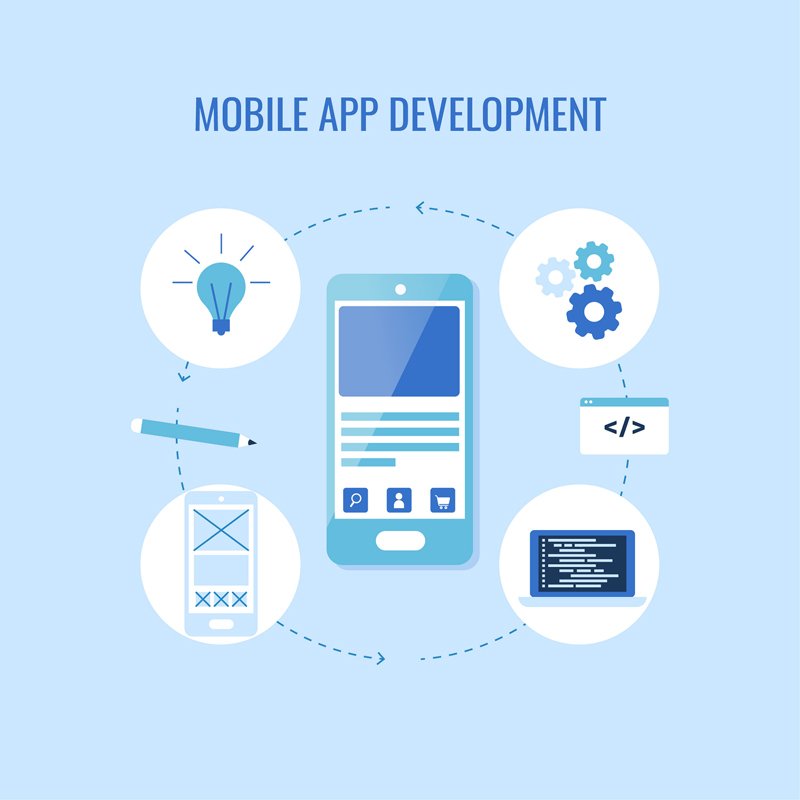
Meet the developer requirements
Before you write a single line of code in the iOS app development process, you need :
- An Apple Mac computer running the latest version of macOS.
- Xcode, which is the integrated development environment (IDE) for macOS, available as a free download from the Mac App Store.
- An active Apple Developer account, which requires a $99 annual fee.
These three requirements work together: Only active members of the Apple Developer Program can post an app to the Apple App Store. Only apps signed and published by Xcode are eligible for submission to the App Store. Xcode runs only on macOS, and macOS runs only on Apple computers.
The good news is that Xcode offers much more than just the ability to sign and publish your completed app. The IDE contains a user interface designer, code editor, testing engine, asset catalogue and more—virtually everything you need for iOS app development.
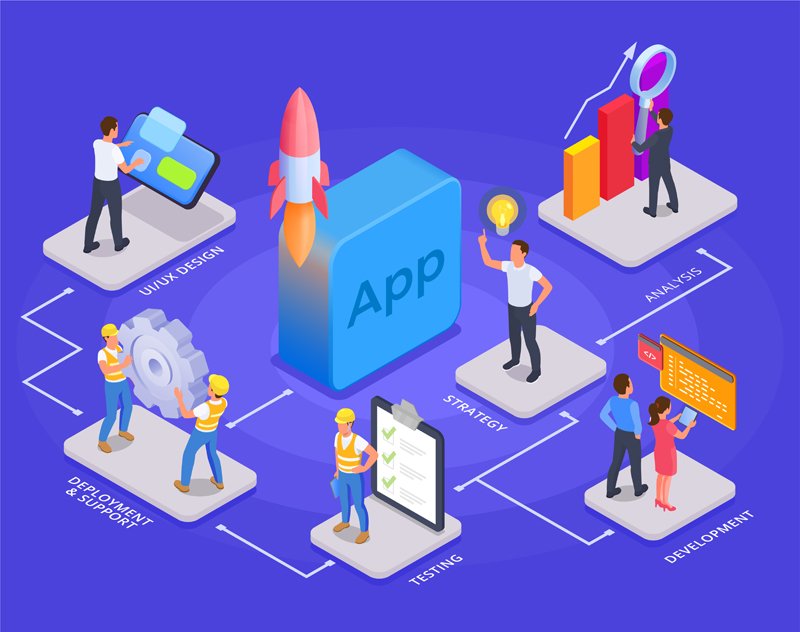
Select an iOS programing language
There are currently two programming languages for iOS app development.
Objective-C :Developed in the early 1980s, Objective-C was the primary programming language for all Apple products for decades. Derived from the C language, Objective-C is an object-oriented programming language centered on passing messages to different processes (as opposed to invoking a process in traditional C programming). Many developers choose to maintain their legacy applications written in Objective-C instead of integrating them into the Swift framework, which was introduced in 2014.
Swift :The Swift programming language is the new “official” language of iOS. While it has many similarities to Objective-C, Swift is designed to use a simpler syntax and is more focused on security than its predecessor. Because it shares a run time with Objective-C, you can easily incorporate legacy code into updated apps. Swift is easy to learn, even for people just beginning to program. Because Swift is faster, more secure and easier to use than Objective-C, you should plan to use it to develop your iOS app unless you have a compelling reason to stick with Objective-C.
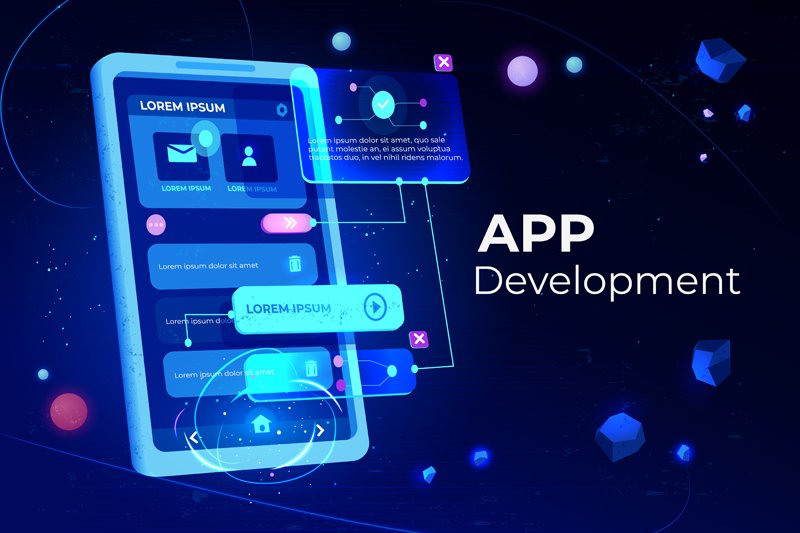
Tap into APIs and libraries
One of the major advantages of iOS app development is the extensive collection of developer resources available to you. Because of the standardization, functionality and consistency of iOS app development, Apple is able to release native APIs and libraries as kits that are stable, feature-rich and easy to use. You can use these iOS SDKs to seamlessly integrate your app into Apple’s existing infrastructure.
For example, if you’re working on an app controller for a smart toaster oven, you can use HomeKit to standardize the communication between the toaster and the phone. Users will be able to coordinate communication between their smart toaster oven and their smart coffee maker. There are kits for game development (such as SpriteKit, GameplayKit and ReplayKit), health apps, maps, cameras, as well as Siri, Apple’s virtual assistant.
These extensive kits allow you to take advantage of the features built into iOS and integrate third-party apps with ease, creating apps that connect to social media, use the camera or native calendar app, or automatically record replay videos of an especially thrilling gameplay moment.
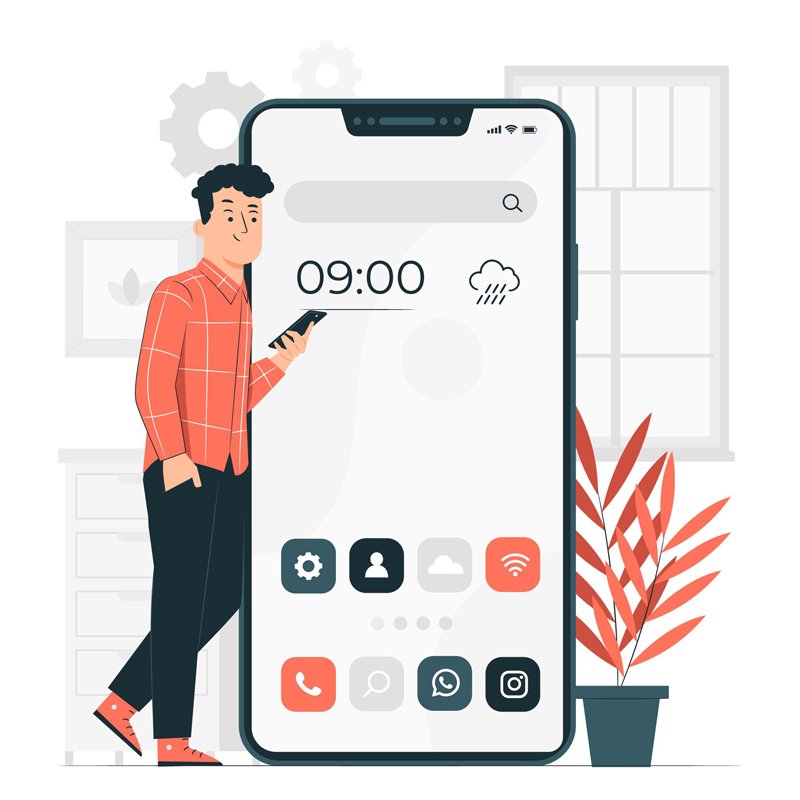
Expand into the cloud
iPhones are powerful devices. But to handle resource-intensive tasks, consider offloading the heavy lifting to the cloud. By connecting your app to cloud-based services through APIs, you can use the cloud for storage, database management, and even app caching. You can also augment your app with innovative next-generation services.
AyushSoftCare Cloud® supports server-side Swift frameworks, including Kitura, for building iOS back ends as well as web applications. You can invoke REST APIs from within the iOS app. Using Kitura, you can integrate with a range of AyushSoftCare Cloud services, from push notifications and databases to mobile analytics and machine learning.
(For more on building iOS back ends, see this short AyushSoftCare tutorial about creating an app with Kitura.)
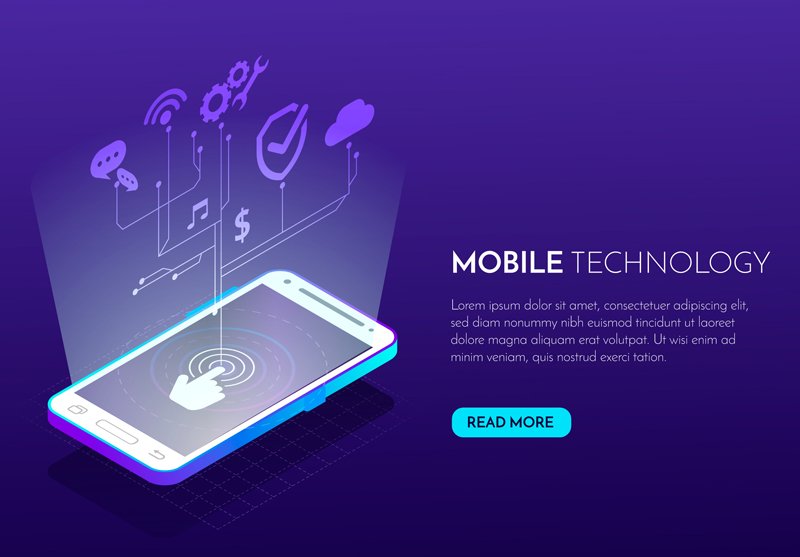
iOS architecture with push and analytics
An architecture for incorporating push and analytics into an iOS app
Test locally, test globally
Even the best developers don’t write perfect code — at least not the first time around. Once you’ve completed your iOS app development, you’ll need to test it. Fortunately, you will not need to test mobile devices from multiple manufacturers, as you might when developing for Android. iOS is Apple’s proprietary mobile operating system, which runs only on Apple iPhones. Although you might want to test your iOS app on several generations of iPhones (with multiple operating systems), there are still fewer devices to test than with Android.
Your first line of testing is in Xcode itself. In addition to the standard unit tests you’re used to, Xcode features automated UI testing. You can write tests that navigate through your UI, interacting with your app like a user would to locate any issues. The UI testing doesn’t use APIs to interact with your code—it simulates a real user’s interaction with your app. As long as you write tests that cover every aspect of your app, you can automatically get UI testing that’s often more thorough than what any human can accomplish.
However, unless your tests account for every possible interaction a user could have with your app, you’ll still want to let humans beta test your software. While you can sideload apps to iOS devices without submitting them to the App Store, Apple makes it easy for friends, family or your user base to preview your app with its TestFlight app. TestFlight allows Apple Developer Program members to do internal testing with up to 25 team members on up to 30 devices each. You can give your iOS app development team a chance to test your app in a small group and prepare for the Apple Beta review so that you can

Release your new iOS app to external testers.
Once Apple approves your app under its App Store review guidelines, you can invite up to 10,000 users to download a test version. These users download the TestFlight app and use a unique link to access your app. You can divide your external testers into custom groups and push specific builds to each group, allowing you to perform A/B tests and compare responses to features. In return, you automatically get data on usage and users can easily submit feedback about any issues they encounter.
Publish your app to the App Store
Once you’re done with iOS app development and testing, you’ll need to submit your app to the App Store. You can submit and sign your app directly through Xcode. Be patient: The app review process can be
lengthy, frequently requiring multiple iterations of rejection-revision-resubmission-rejection until you get your final approval.
Once you’ve passed all approvals, you can build your App Store page by using a program called App Store Connect and push your app to the App Store. If you’re planning on selling your app, remember that Apple takes a 30 percent cut of your sales, in addition to the $99 annual fee they charge to participate in the Developer Program.
Are you ready to try your hand at iOS app development? Want to see your iOS app in use on iPhones, iPads and other Apple devices the world over? AyushSoftCare offers an easy-to-follow, hands-on tutorial for building an iOS app with cloud-based push notifications and performance monitoring.
Learn about the features and capabilities of the AyushSoftCare Mobile Foundation, in addition to AyushSoftCare Push Notifications through the Introduction to Mobile Foundation course contained within the AyushSoftCare Cloud Professional Developer curriculum.